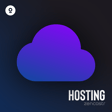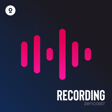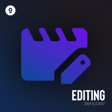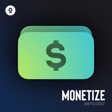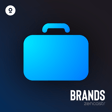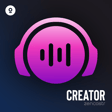Become a Creator today!Start creating today - Share your story with the world!
Start for free
00:00:00
00:00:01

How to adjust the transparency of my videos
Hi Zen Creator! In this video, I will show you how to adjust the transparency of your videos.
- From the Rooms tab, hover over the room you wish to post-produce and click Produce.
- Click the EDIT button.
- Click the pencil icon to edit the general side of your postproduction
- Click the video of the person you wish to edit the video transparency.
- Adjust the transparency using the slider
And that is how to adjust the transparency of your videos. If you need further assistance, reach out to us via chat or email at support@zencastr.com.
Transcript
Introduction to Video Transparency
00:00:00
Speaker
Hi Zen Creator! In this video, I will show you how to adjust the transparency of your videos.
Accessing Post-Production Tools
00:00:12
Speaker
From the Rooms tab, hover over the episode you wish to post produce and click Produce.
Editing Post-Production Settings
00:00:21
Speaker
Click the Edit button.
00:00:24
Speaker
Click the pencil icon to edit the general side of your post-production.
Adjusting Video Transparency
00:00:30
Speaker
Click the video of the person you wish to edit the video transparency and adjust the transparency using the slider.
00:00:44
Speaker
Click Done
Finalizing Post-Production
00:00:45
Speaker
and click the Check icon to finalize your post-production.
Getting Further Assistance
00:00:51
Speaker
And that is how to adjust the transparency of your videos. If you need further assistance, reach out to us via chat or email at support at zencaster.com.