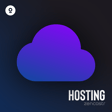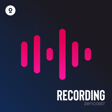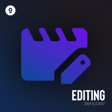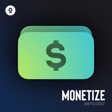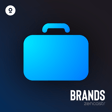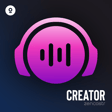Become a Creator today!Start creating today - Share your story with the world!
Start for free
00:00:00
00:00:01

How to create a new show
Hi Zen Creator! In this video, I’m going to show you how you can create a new show.
- From your Zencastr dashboard, click the NEW button on the upper right side of your screen.
- Select Show
- Fill out all the necessary information about your show, such as the cover image, show title, Show Description, Categories, and show type.
- You can also add more details about your show by opening the “advanced settings.”
- Once everything is good, click CREATE SHOW.
And that is how you can create a new show. If you need further assistance, reach out to us via chat or email at support@zencastr.com.
Transcript
Introduction to Creating a Show
00:00:00
Speaker
Hey, Zen Creator.
Accessing the Dashboard
00:00:02
Speaker
In this video, I'm going to show you how you can create a new show at Zencaster.
Initiating a New Show
00:00:07
Speaker
From your Zencaster dashboard, click the New button on the upper right-hand side of your screen.
Filling Out Show Details
00:00:13
Speaker
Now click on Show.
00:00:17
Speaker
Fill out all the necessary information about your show, such as the cover image, show title, show description, categories, and show type.
Using Advanced Settings
00:00:27
Speaker
You can also add more details about your show by opening the Advanced Settings.
Finalizing Show Creation
00:00:35
Speaker
Once all the information is filled out, click Create Show.
Getting Further Assistance
00:00:42
Speaker
And that is how you can create a new show at Zencaster. If you need further assistance, reach out to us via chat or email at support at zencaster.com.