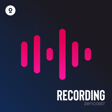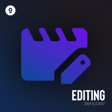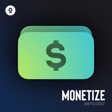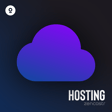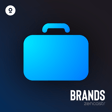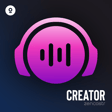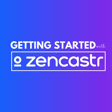Become a Creator today!Start creating today - Share your story with the world!
Start for free
00:00:00
00:00:01

How to Create a Session
Learn how to create a new recording session, choose a title, select your language, and pick audio and video recording modes.
Also, check out this support article for a full written guide with all the details. And for even more detailed step-by-step instructions and tips on using all of Zencastr's features, visit the Zencastr Help Center at https://support.zencastr.com/en/.
Transcript
Navigating the Zencaster Dashboard
00:00:01
Speaker
On your Zencaster dashboard, it all starts on the sessions tab. First, click create
Setting Up a Recording Session
00:00:07
Speaker
new recording session to set up a session, a dedicated space for recording and organizing your media files.
00:00:14
Speaker
Enter your
Choosing a Recording Mode
00:00:15
Speaker
session title and select the language you'll be recording in. Decide if you want to record both audio and video or just audio by choosing from one of three recording modes.
00:00:25
Speaker
Record audio and video, record audio show video, or record audio no video. Once you've picked your mode, click create and you'll be taken to the recording page.