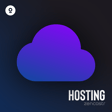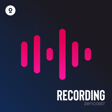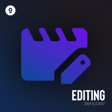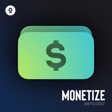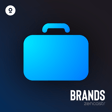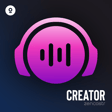Become a Creator today!Start creating today - Share your story with the world!
Start for free
00:00:00
00:00:01

How to add or edit episode artwork
Hi Zen Creator! In this video, I’m going to show you how you can add an episode artwork in Zencastr.
- From your Zencastr dashboard, click the EPISODES tab.
- You should then have a view of all your redirected or created episodes in Zencastr. Hover over the episode you wish to edit to see the 3-dots on the lower right corner of the episode title and click edit.
- You should be taken to the “Edit episode” page. Click “Continue”
- Hover over the existing episode artwork and click the + sign to remove it.
- Drag and drop your cover art or click on the area to upload your new episode artwork.
- And click “done.”
- Then click Publish changes.
- You should see a confirmation message to let you know that the episode artwork has been changed.
And that is how you can add or edit an episode artwork in Zencastr. If you need further assistance, reach out to us via chat or email at support@zencastr.com.
Transcript
Introduction to Adding Episode Artwork
00:00:01
Speaker
Hi, Zen Creator. In this video, I'm going to show you how you can add an episode artwork in Zen Caster.
Navigating to Episode Edit Page
00:00:08
Speaker
From your Zen Caster dashboard, click the episodes tab. You should then have a view of all your redirected or created episodes in Zen Caster. Hover over the episode you wish to edit to see the three dots on the lower right corner of the episode title and click edit.
00:00:32
Speaker
You should be taken to the Edit Episode page. Click Continue.
Updating Episode Artwork
00:00:39
Speaker
Hover over the existing episode artwork and click the plus sign to remove it. Drag and drop your cover art or click on the area to upload your new episode artwork. Once it's all good, click Done.
00:01:05
Speaker
then click publish changes. You should see a confirmation message to let you know that the episode artwork has been changed.
Getting Further Help
00:01:15
Speaker
And that is how you can add or edit an episode artwork in Zencaster. If you need further assistance, reach out to us via chat or email at support at zencaster.com.