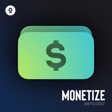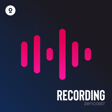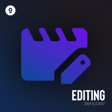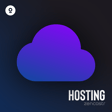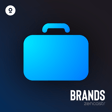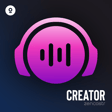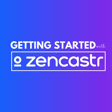How to mark your ads
Hi, Zen Creator! In this video, I will teach you how to mark your ads on the Dashboard.
1. Log into your Zencastr Creator Network account.
2. Click on the 'Monetize' tab on the left part of your screen. Click an accepted offer image found on your ‘Offers’ tab.
3. Click ‘Mark Your Ad’.
4. In the field called ‘Episode with Ad’, type the name, or click the drop-down menu, and select the name of the episode where the ad was included.
5. In the field called ‘Ad start time’, enter the timestamp for where the ad spot starts in the episode. Please take note of the required format for the timestamp.
If the ad appears in more than one segment in the episode, please click ‘Add another time’. Enter the timestamp for the second spot, and feel free to add more ad spots as needed.
6. Review your entries and click ‘Mark’.
7. Repeat the previous steps for each episode where the ad appears. The podcast episode(s) should now appear on the section called ‘Your episodes with ads’. You can see this on the Growth Dashboard.
As good practice, it’s best to mark your ads within 24 hours of publishing an episode. Marking your ads will help keep the ad auditing team on track to submit your show for payments in a timely manner.
If you’re new to running ads with us, a campaign specialist will be in touch to onboard you for the payment process.
If you need further assistance, contact us via the chat icon that appears on the lower right side of your screen.