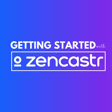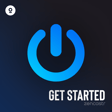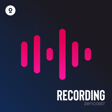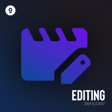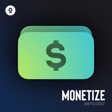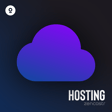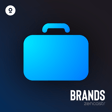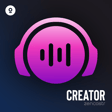Become a Creator today!Start creating today - Share your story with the world!
Start for free
00:00:00
00:00:01

Zencastr dashboard overview
Hi Zen Creator! In this video, a quick overview of the new Zencastr dashboard.
- To view your Zencastr dashboard, sign in to your Zencastr account.
- “Rooms” is where you have the view of all the Zencastr recordings you created.
- “Shows” is where you find all the podcasts you linked or created in Zencastr.
- “Episodes” is where you find the list of all your episodes, which you can filter by different categories.
- “Offers” is where you see your ad offers and their status.
On the left side of your page, you'll see your display name, your username, what you earned from the ads, and the number of plays your podcast gets.
- “Analytics” gives you a view of the different stats your podcast received, also filtered by different categories.
- The “New” button on the upper right side of your page allows you to create a new recording, episode, show, or season.
And that is the Zencastr dashboard in a nutshell. If you need further assistance, reach out to us via chat or email at support@zencastr.com.
Transcript
Overview of the Zen Caster Dashboard
00:00:00
Speaker
Hi Zen Creator, in this video I'm giving you a quick overview of the new Zen Caster dashboard. To view your Zen Caster dashboard, sign in to your Zen Caster account.
Exploring Sections: Rooms and Shows
00:00:12
Speaker
Rooms is where you have the view of all the Zen Caster recordings you created. Shows is where you find all your podcasts that you either linked or created in Zen Caster.
Managing Episodes and Offers
00:00:26
Speaker
Episodes is where you find all of your episodes, which you can filter by different categories. Offers is where you see all your ad offers and their status.
Analyzing Podcast Performance
00:00:38
Speaker
On the left side of your page, you'll see your display username, your username, what you earn from the ads, and the number of plays your podcast gets.
00:00:55
Speaker
Analytics gives you a view of the different stats of your podcast received, also filtered by different categories.
Creating New Content
00:01:04
Speaker
The new button on the upper right side of your page allows you to create a new recording, new episode, new show, or new season. And that is the Zancaster dashboard in a nutshell.
Getting Support from Zen Caster
00:01:17
Speaker
If you need any further assistance, reach out to us via chat or email at support at zancaster.com. Thank you.