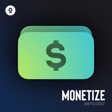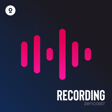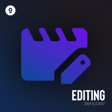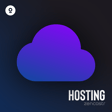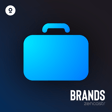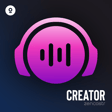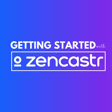How to claim your show on Zencastr
Hi, Zen Creator! In this video, I will teach you how to claim your show on Zencastr so that you can start receiving monetization offers. Please note that claiming your show does not impact your feed or mean that you’re moving hosting. This process means that you are simply confirming the ownership of your show on Zencastr.
1. Log in to your Zencastr account, and click on the "Shows" tab.
2. Click on "Create Show", and then click "Connect Your Show".
3. Enter the title of your show on the search bar.
4. If your show has the same name as several others, please make sure to check the cover art and click on the correct show to claim.
5. If your show is not appearing on the results, click on “Add show by RSS link” found just below the search bar.
6. Enter your show’s RSS link, and click on “I own this podcast”
7. Follow the next steps to claim your show on Zencastr.
8. Please check your Spam folder if you are unable to find the confirmation email in your primary inbox. This is how the confirmation email looks like.
9. Click on “Confirm Show”. Once these steps are done, your episodes should start appearing on Zencastr.
10. Additionally, please click on the button for the Creator Network Application, and fill out the Typeform so that our team can start matching your show with relevant partnerships.
If you need further assistance, contact us via the chat icon that appears on the lower right side of your screen.