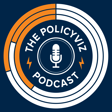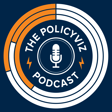Build Amazing PowerPoint Templates with Julie Terberg & Echo Swinford
Julie Terberg is the founder of Terberg Design, a creative studio focused on crafting presentations that better communicate with audiences.
With decades of experience in the presentation industry, Julie has trusted partnerships with other presentation professionals and valued clients around the world.
Since 2005, she has been recognized as a Microsoft PowerPoint MVP for her contributions to the presentation community. Julie enjoys teaching others at industry conferences, including the Presentation Summit and the Present to Succeed conference. She served as a founding director of the Presentation Guild and cohost of the Inspired by Design webinar series, exclusively for Guild members.
A Microsoft PowerPoint MVP since 2000, Echo Swinford began her PowerPoint career in 1997. She holds a master’s degree in new media from Indiana University and is the owner of Echosvoice, a PowerPoint consulting firm specializing in custom template development, presentation creation, makeovers and cleanup, and training for large and small corporate clients.
Echo has written and co-written five PowerPoint books, developed a number of video publications, and has a string of tech editing credits to her name. With co-author Julie Terberg, she recently released the definitive guide to PowerPoint template development: Building PowerPoint Templates v2.
Echo is President Emerita of the Presentation Guild, a not-for-profit trade association for the presentation industry which she founded in 2015. Visit Echo’s Web site at www.echosvoice.com.
Julie and Echo’s new book, Building PowerPoint Templates, version 2, is available on Amazon.
Episode Notes
Julie Terberg | Website | Twitter | LinkedIn
Echo Swinford | Website | Twitter | LinkedIn
A Guide to Cloud Fonts in Microsoft Office 365 (Updated April 2022)