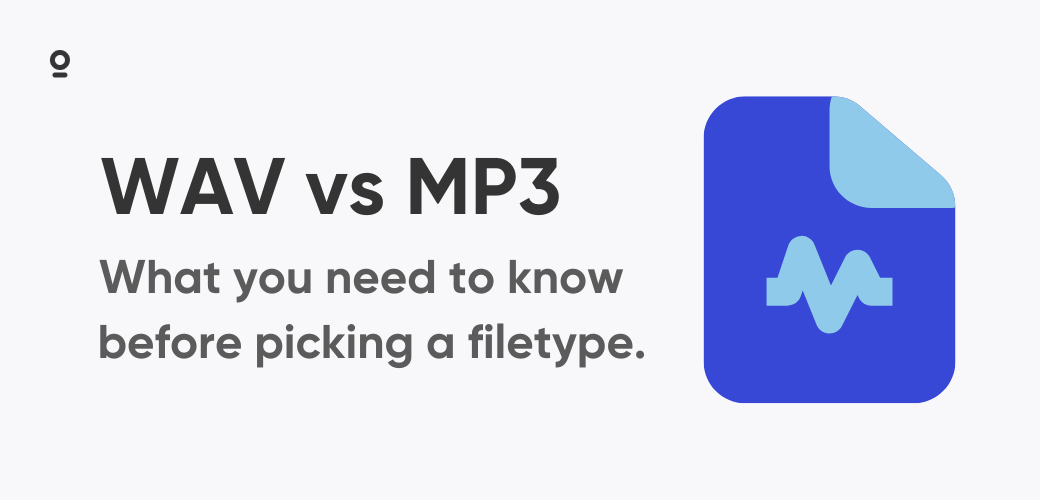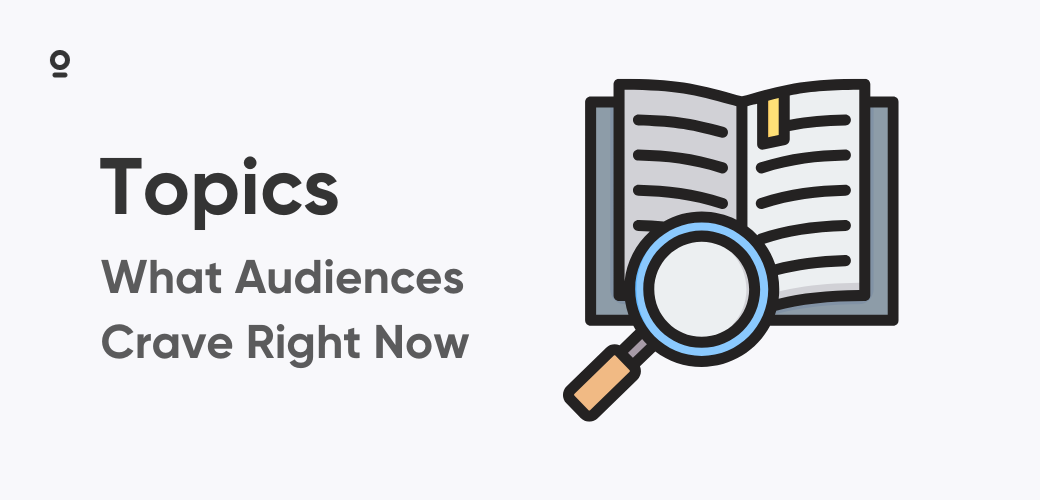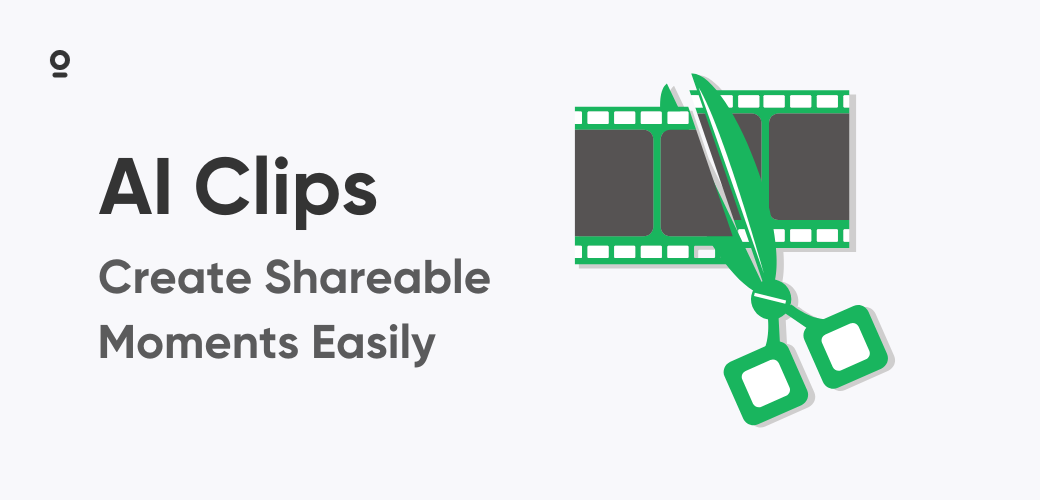Export day arrives and two buttons glare back at you: WAV and MP3. Choose wrong and you sacrifice editability or force listeners to wrestle with slow downloads. Choose right and your episodes sound sharp while staying gentle on data plans. Here's the 2025‑ready playbook.
Why You Record in WAV
A WAV file preserves every sample the microphone captures, so repair tools can work with the full picture. AI cleaners such as Adobe Speech Enhance warn that lossy files confuse voice models because compression leaves holes in the spectrum. Recording at 48 kHz, 24‑bit also provides about 48 dB more dynamic range than 16‑bit, so boosting a quiet guest does not amplify hiss.
When you record in Zencastr, each participant's track is captured locally and pushed to the cloud the moment the session ends. If a laptop fails or Wi‑Fi drops, the full‑quality WAV remains safe in your dashboard.
Storing Big Files Is Cheap
A one‑hour stereo interview at 24‑bit sits near 1 GB. That was pricey when storage cost thirty cents per gigabyte. Today Amazon S3 lists standard storage at roughly three cents per gigabyte. Keep a master, keep stems, even keep room tone; a whole season costs less than a latte. Zencastr handles the cloud side automatically, so you never juggle external drives.
When to Move to a Lossy Codec
After editing, you need a file that downloads fast. MP3 still works everywhere, but newer codecs offer equal quality at lower bitrates.
- AAC‑LC at 128 kbps plays flawlessly in Apple Podcasts and keeps bright highs.
- Opus at 96 kbps cuts file size by about forty percent versus 160 kbps MP3 while sounding transparent on speech, according to the Opus documentation.
- MP3 at 128 kbps stereo or 64 kbps mono remains the universal fallback.
Why care about size? A weekly hour‑long episode at 160 kbps MP3 is roughly 70 MB. At 100 000 downloads that means 6.7 TB of traffic. A 96 kbps Opus at 42 MB drops usage to 4 TB. Using the Cloudflare R2 transfer rate of about two cents per gigabyte, that switch saves roughly fifty‑four dollars every month.
Editing and Distribution Workflow
To get from raw recording to published episode, follow a reliable post-production path that protects quality at every step.
- Capture on Zencastr in multitrack WAV at 48 kHz, 24‑bit.
- Edit in lossless format: noise reduction, EQ, dynamics, loudness matching.
- Master a final WAV or FLAC for your archive.
- Encode a distribution file (MP3, AAC, or Opus) at −16 LUFS with peaks below −1 dBFS.
- Publish through Zencastr; one click updates every major directory.
- Promote with Zencastr's social‑clipping tool so listeners share the best moments.
Platform Checkpoints
Each distribution platform tweaks your file differently, so know the specs before you upload.
- Apple Podcasts pulls audio straight from the RSS feed. Use MP3 or AAC, hit −16 LUFS, and keep peaks below −1 dBFS, per Apple's audio requirements. Apple ignores Opus files.
- Spotify for Podcasters accepts WAV uploads, then streams at 96–160 kbps Ogg or AAC and normalizes around −14 LUFS. Peaks above −1 dBFS trigger its limiter.
- YouTube Music converts any upload to Opus at several bitrates and also targets −14 LUFS.
- Amazon Music and Audible mirror Apple's approach, so a lean MP3 or AAC works best.
When your file meets these specs, upload the final MP3 to Zencastr and publish everywhere in one step.
Listener Habits That Matter
The Infinite Dial 2025 study shows 91 percent of Americans aged twelve and older own a smartphone, and 59 percent own Bluetooth‑enabled wireless headphones. Bluetooth adds another compression layer, so sending a lossless master wastes bandwidth without audible benefit. A 128 kbps MP3 or 96 kbps Opus keeps episodes crisp while respecting data caps.
Smart speakers sit in 35 percent of U.S. homes. These devices down‑mix to mono or stereo at moderate bitrates, so meeting loudness targets ensures consistent volume from phone to Echo to dashboard.
Editing Power Checklist
Use this pre-publish checklist to lock in audio quality, metadata, and distribution-readiness.
- Record in Zencastr; multitrack WAVs save automatically.
- Back up immediately to local and secondary cloud storage.
- Clean and level in lossless form before export.
- Bounce a master WAV or FLAC for future remasters.
- Encode the distribution file at −16 LUFS in MP3, AAC, or Opus.
- Tag artwork, episode title, and ID3 metadata.
- Publish through Zencastr and validate your feed.
Future‑Proof Your Show
Codec trends move quickly—lossless tiers, spatial audio variations, and neural codecs are coming. Keeping only a compressed mix locks you out of those upgrades. Zencastr stores high‑resolution WAV or FLAC files with each project, so remastering or re‑encoding later is painless.
The Perfect Balance: Quality Meets Practicality
Going forward, capture lossless audio, edit with headroom, and then export in a codec that balances size and clarity. If you record on Zencastr, archive the master, compress smart, and every listener of your podcast will enjoy studio‑grade sound without buffering wheels or blown data caps.