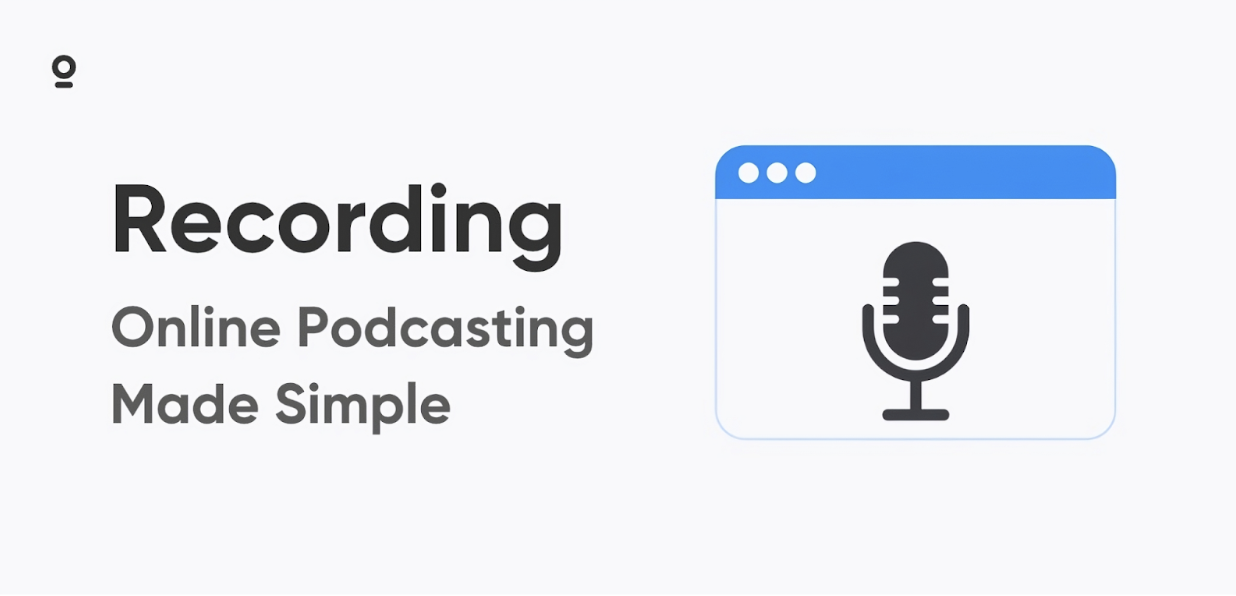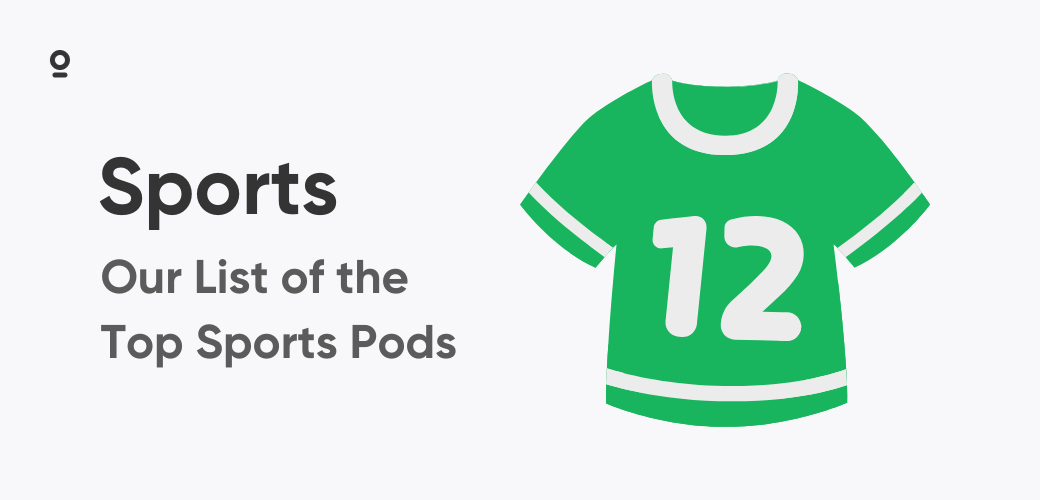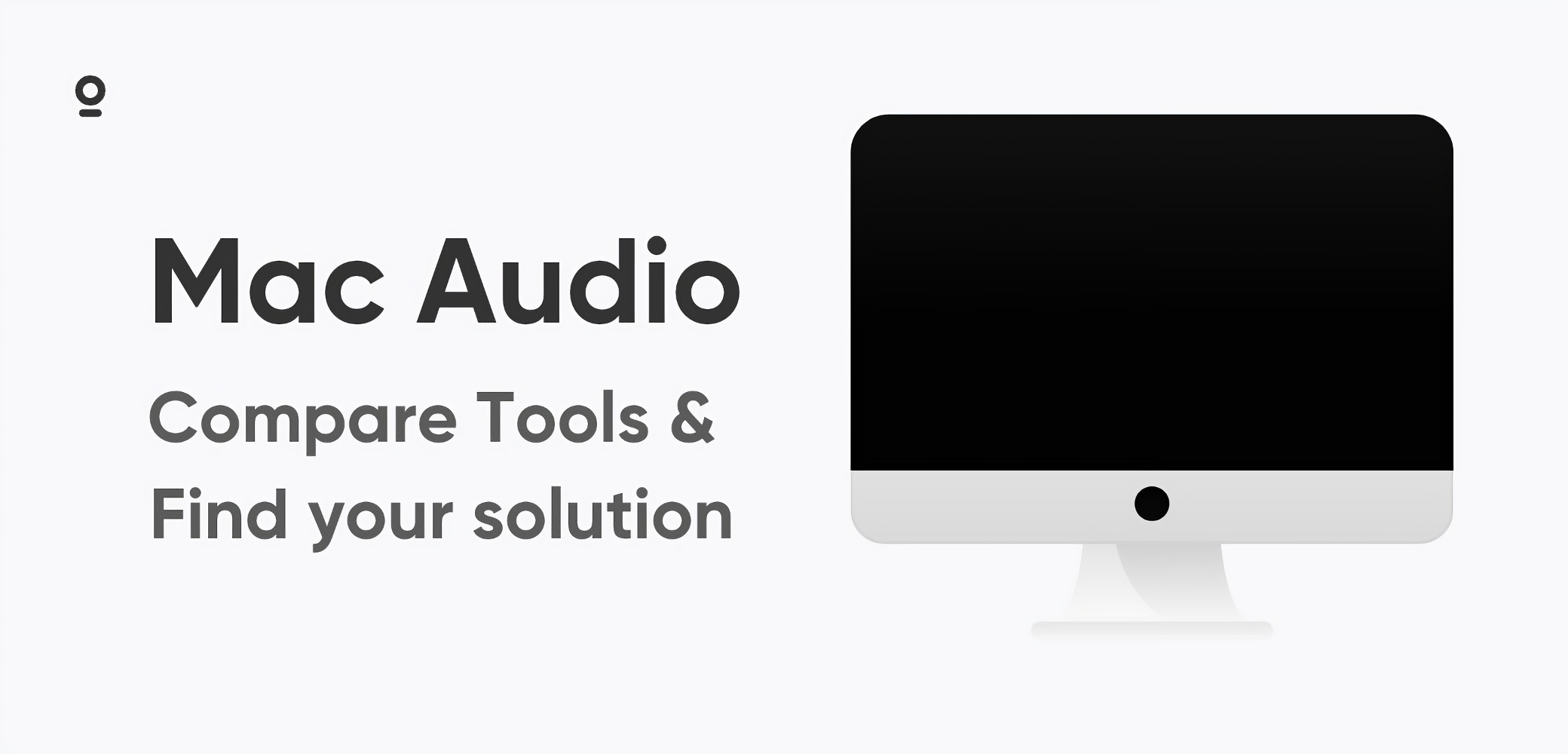Podcasting shouldn't be complicated. With today's web-based podcast recording software like Zencastr, you can capture studio-quality audio without installing special software or buying expensive gear. It's particularly valuable for recording interviews with guests no matter where they're located.
Online podcasting software takes a lot of the technical headaches out of podcasting. In just a few steps, you'll create episodes that sound professional - as good as traditional studio recordings in many cases - all from your browser. Whether you're just learning how to record a podcast or you're a seasoned pro, these tools simplify the podcast recording process significantly.
Key Advantages of Zencastr Podcasting Software
Let's look at why so many podcasters are switching to browser-based online podcast recording software like Zencastr.
Accessibility Without Software Installation
The biggest win here is ditching software installation hassles. For interviews, you just send your guest a link they open in their browser. These no-download podcast recording solutions eliminate the typical barriers - no downloads, no account creation, no "sorry, my computer says I need to update something" moments.
This is perfect for interviewing busy professionals or guests who aren't tech-savvy. It also means you can record from any computer just by logging in. Super convenient when you're traveling or borrowing someone's laptop.
Your guests can focus on having a good conversation instead of fighting with complicated technology. And that usually leads to better interviews with more natural dialogue.
Professional-Quality Recording
Our Remote Recording capabilities have transformed podcast production for the better. The big improvement comes from local recording - your audio gets captured right on your computer instead of traveling through the internet during the call.
This means even when someone's internet gets spotty (and we all know it happens), you still get clean audio. Your recordings sound like everyone's sitting in the same room, even if they're on opposite sides of the world.
Tools like Zencastr record in proper broadcast formats - 48kHz WAV files and such. So you'll have professional audio to work with when you're editing. The remote recording technology makes your interviews sound studio-quality without needing fancy equipment.
Check out our Remote Recording features to learn more about how this technology works to make your remote interviews sound just as good as in-studio sessions.
Technical Requirements for Recording Podcasts Online
You don't need much to get started, but a few basics will help you get the best results.
Internet & System Setup
Zencastr podcasting software works best with Google Chrome or similar browsers like Brave or Microsoft Edge. These support the advanced audio features needed for good recording. Safari and Firefox aren't officially supported.
For internet speed, aim for at least 5 Mbps upload and download. Local recording helps protect against connection problems, but a stable connection makes for smoother communication and faster file uploads afterward. Try to connect with an Ethernet cable for the most reliable experience. If you have to use Wi-Fi, position yourself near the router and consider asking anyone sharing your network to hold off on Netflix for the duration of your podcast recording.
Essential Hardware Considerations
While online recording makes the software side easy, your hardware still matters. Use an external USB microphone instead of your computer's built-in mic for much better sound. You don't need anything fancy - popular options like the Blue Yeti, Audio-Technica ATR2100x, or Rode NT-USB all sound great without breaking the bank.
Consider adding a pop filter to your microphone setup - these inexpensive screens prevent plosive sounds (those harsh "p" and "b" sounds) that can ruin otherwise great recordings. Even a basic $10-15 pop filter can dramatically improve your audio quality.
Just as important: wear headphones while recording. This keeps your microphone from picking up other people's voices and creating echo problems. Even basic earbuds work better than speakers.
For video podcasts, good lighting makes a huge difference. Natural light from a window in front of you works well, or grab a simple ring light. Keep your camera at eye level too - nobody wants to stare up your nose for an hour.
How Do You Record a Podcast with Zencastr?
Getting started with Zencastr is straightforward, even if you've never used podcast recording software or tried to record a podcast online before.
Setting Up Your First Recording
- Create an account on Zencastr.com and log in through Chrome.
- Click "New" and then "Room" from your dashboard to create a recording session.
- Name your session and select either audio only or audio and video recording.
- Choose your microphone, headphones, and camera (if recording video).
- Test your setup by speaking normally and watching the audio levels.
- Verify that your equipment is registering properly before proceeding.
The whole setup takes just a few minutes, and then you're ready to invite guests.
Managing Guests and Recording Sessions
- Click the "Invite" button to generate a shareable link.
- Send the link to guests via email, text, or calendar invite.
- Remind guests to use headphones and find a quiet space without background noise.
- Check that everyone's microphones are working properly.
- Press "Record" when everyone is ready to begin.
- Monitor audio levels throughout the recording session.
Post-Recording Workflow
- Click "Stop" when you've finished recording.
- Instruct all participants to keep their browser tabs open until uploads complete.
- Wait for the automatic upload of each person's local recording to the cloud.
- Watch the progress indicators for each participant.
- Access individual audio tracks from your dashboard once uploads finish.
- Use Zencastr's built-in tools to combine tracks, remove background noise, and balance volume levels, or take advantage of Zencastr's ZenAI features for automated editing and content creation. ZenAI can help you generate transcripts, remove filler words, and even create highlight clips for social media.
- Download the individual tracks if you prefer using your own editing software.
Best Practices for a Smooth Online Recording
Consistent audio quality is essential for keeping listeners engaged with your content. Following a few simple practices helps ensure your remote recordings sound professional every time.
- Test First: A quick 5-minute test before your real interview isn't a bad idea. This check can save you from realizing too late that someone's mic isn't working right.
- Brief Your Guests: Send guests a simple email suggesting Chrome, headphones, and finding a quiet spot. But don't overwhelm them - these basics make a significant difference in sound quality.
- Keep Tabs Open: Don't let anyone close their browser tab until everything's done uploading. It's disappointing to lose a great interview because someone thought they were finished too soon.
- Use Similar Equipment: If you have co-hosts, try to use similar microphones. This will make your sound more consistent. If that's not possible, at least follow the same basic setup steps.
These straightforward steps help you get good audio from wherever you're recording. Once the technical side is handled, you can focus on making content your listeners will actually want to hear.
Frequently Asked Questions
Which browsers work best for Zencastr podcast recording?
Chrome works best. Brave and Microsoft Edge are good alternatives too. They support the audio technology needed for high-quality recording. Safari and Firefox don't work as well with our system.
Will my Zencastr recording sound better than Zoom calls?
It's all about where the audio gets captured. Zencastr podcasting software records right on each person's computer instead of sending compressed audio through the internet. This gives you clean audio files without the glitches you get on Zoom. But Zoom serves a different purpose - it's built for meetings where real-time communication matters more than sound quality.
What if a guest's upload fails after recording?
First thing - tell them to keep the browser tab open and try refreshing. Zencastr saves backup copies in local browser storage, so the recording can usually be recovered if they use the same computer and browser. If that doesn't work, you can recover internet-quality backups within 30 days for recordings with two or more people. So you'll have options even if the primary upload fails.
Can Zencastr online recording work on mobile devices?
Yes. We've developed an iOS app that lets you record quality audio and video from your iPhone or iPad. It works directly with your device's microphone and camera so you can record when you're not at your computer. Download the Zencastr iOS app and give it a try.