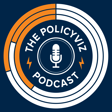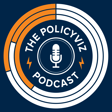Become a Creator today!Start creating today - Share your story with the world!
Start for free
00:00:00
00:00:01

Episode #169: Meagan Longoria
Meagan Longoria is a business intelligence consultant with Denny Cherry & Associates Consulting and a Microsoft Data Platform MVP. She helps people understand their data and use it to make better decisions. While her skills include data modeling, data warehousing,...
The post Episode #169: Meagan Longoria appeared first on PolicyViz.
Transcript
Introduction to Accessibility in Web Design
00:00:11
Speaker
Welcome back to the Policy Viz podcast. I'm your host, John Schwabisch. I hope everyone is well. I hope everyone is safe and healthy. And on this week's episode, we are going to talk about and think about how to make our websites, our data visualizations, and anything we post on the web more accessible. We're going to talk about accessibility for people who have vision difficulties. We're going to talk about accessibility for people who have intellectual or cognitive or other physical disabilities.
00:00:37
Speaker
And to help me do that and think about these various issues, I'm really happy to have Megan LaGoria on the show. Megan and I touched base over Twitter a few months ago, as I have been doing some work with some colleagues at the Urban Institute to think about how we can make our work more accessible to people who are using it and reading it.
00:00:55
Speaker
So there's a lot of material in this week's episode. I have posted all of it to the show notes page. I hope you'll use it. I hope you'll think about it. And if you have some strategies for how you have made your content more accessible on the web, please do let me know. Shoot me a note on Twitter or via email or in the comments on the show notes page for the show. So I hope you'll enjoy this week's episode with Megan Longoria. And here is that conversation.
Meet Megan LaGoria: Role and Expertise
00:01:24
Speaker
Hi, Megan. How are you? Welcome to the show. Hi, I'm great. Thanks for having me. This is really exciting to talk to you about accessibility and inclusion when it comes to Data Vis. It's also exciting because we actually got to meet in person not that long ago, which was way more fun than emailing and talking on the phone for many times.
00:01:44
Speaker
Yeah, definitely. So I want to talk about your work on accessibility, your work with Power BI, and all the toolkits and worksheets that you have for folks. So before we get into all of my burning questions, maybe you can start by telling listeners a little bit about yourself and how you got into this interest in making things, especially data is more accessible for people.
00:02:08
Speaker
Sure, so I'm a business intelligence consultant with Denny Cherry and Associates Consulting. We focus a lot on the Microsoft data platform. So we do data warehousing and I work with a lot of database administrators and I started out.
00:02:23
Speaker
really in data warehousing. In fact, I started out working in a finance department where no one really cared about database and they just wanted their numbers in Excel. And right after that, I switched to working for a sales operations group where everybody wanted images and really nice reports because they were sharing it with their customers. And so that started my interest in data visualization in general.
00:02:48
Speaker
And I've been in consulting about seven, eight years now. And what I found is DataVis in general is kind of that last mile when you're dealing with technology consultants. And a lot of people who say they're in business intelligence don't do DataVis. They want to do ETL where they extract data and transform it and land it places. And I do that too. But data visualization is how my customers see all that other work that's been done.
Power BI Features for Accessibility
00:03:19
Speaker
When Power BI came out 2015, 2016, it didn't have as many features and they slowly started adding really great accessibility features in there. It got me interested in it. Also, I have family members that are legally blind and so I grew up with
00:03:38
Speaker
with seeing how that affects people in general. When those two things came together, that was really interesting to me. I just tried things out. What could I do with Power BI? What were the features in there? I found out that Power BI is one of the most accessible database products from a consumption standpoint because even the interactivity is keyboard accessible, is screen reader accessible. Then I just went down the rabbit hole.
00:04:06
Speaker
So I want to get back to the specifics of Power BI. And later in the year, I'll have a couple of folks from Power BI on the show to talk about what they've been doing. But can you give us a sense of the types of people who require a different level of accessibility? I think most people who are working with data and creating data visualizations instinctively think of red, green, color vision deficiency or color blindness.
00:04:34
Speaker
But there are other types of accessibility requirements. I was wondering if you could talk a little bit about different types of accessibility for different types of groups and people. Sure. Definitely color blindness is the thing we often think about because color is so prevalent in database.
Understanding Diverse Accessibility Needs
00:04:52
Speaker
Just low vision people in general.
00:04:55
Speaker
We need to try to design for that, which is a lot of color contrast, making sure that things are able to be differentiated from each other. There's also cognitive accessibility, and there's actually less research there to tell us exactly what to do. So we have to borrow from UX research and other areas not specific to data visualization to get that. There's all kinds of motor disability. Think people that don't use a mouse.
00:05:21
Speaker
You know, we build Tableau and Power BI reports, and we use them most of the time by clicking. Well, what happens when someone doesn't click on your report? They tab through your report. They use all the keyboard shortcuts. It's a very
00:05:37
Speaker
It's an actually easy thing in Power BI to make something keyboard accessible, and a lot of that is built in. In fact, Power BI has other things built in like screen readers automatically read the visual title, the type of visual, and the alt text.
00:05:53
Speaker
for you, that's just built in. These low-code tools are coming up with ways to help, but there's also things that you can't touch. When you talk to a web developer, they talk about ARIA tags. Well, we don't mess with the ARIA tags, that's the Power BI team's job. There's a big split there in low-code tools of what am I responsible for as the data visualization designer and what did the tool at least try to do for me?
00:06:17
Speaker
Right. So can you give us an example of, uh, let's say a more complex chart. So let's move beyond like line charts and maybe just a scatter plot. We'll just, we'll take it easy. So scatter plot in power BI and how the tool is more accessible than say a chart and another unnamed. It doesn't really matter. An unnamed dashboarding tool. So, so what are the components that are in power BI specifically that they have built into the, into the platform that make it accessible for more people?
00:06:44
Speaker
A lot of that is just built-in keyboard accessibility, so I can use my keyboard to navigate through the axis and select a specific axis value and have that filter the chart.
00:06:59
Speaker
I can turn that chart into a screen reader accessible table so that the screen readers can read it. I don't know if you've ever played with a screen reader, but most really advanced or common users, they listen to things at like 300 words per minute or more. It's super fast. It's not like us and if we think about reading every single value.
00:07:22
Speaker
It's more like us when we scan. And so having those features in there is really interesting because now we're no longer assuming that someone who uses a screen reader doesn't want to see data visualization. So just the keyboard accessibility of being able to select every single point and every single access value that's available on the chart, I think is pretty big instead of going, oh, it's a static chart and all you get is alt text.
00:07:48
Speaker
Right, right. Okay, so let's move away from Power BI and just more generally, what are the sorts of things that people who maybe are not using Power BI, maybe are making static graphs or maybe building things directly in the browser? What should they be thinking about? And how should they be thinking about creating accessible content?
The Role of Alt Text in Accessibility
00:08:09
Speaker
And I think we could probably start with the static graphs where maybe alt text is the first thing we can talk about, I would guess,
00:08:16
Speaker
most people listening to the show are creating static images that they're putting on their website or a website. So what are the things that we should be thinking about when it comes to at least adding the alt text to an image? And maybe before you actually answer that, you can explain to people what alt text is because I'm not sure everybody knows what it is.
00:08:35
Speaker
So alt text is text that we don't typically see unless we are using a screen reader or designing something and putting the alt text in there. So if you couldn't see an image, pretend you set your browser not to load any images, what would be the description that you need to give people to tell people what should have been there?
00:08:57
Speaker
that's essentially what we want to put in alt text. Alt text is used for all kinds of images and shapes and it's not specific to data visualization. It's really just a general web or document accessibility feature that's found almost everywhere. So we want to make sure that we're describing
00:09:16
Speaker
what people should put in there. And that's kind of tricky depending on what tool you're using and what you want people to know. But if it's a static graph, you can actually tell them the conclusion. When we talk to people about just general message of your chart and you have to be able to articulate in one sentence, what do I want people to get out of this graph? If you're making a static chart, that's probably a really good candidate for alt text.
00:09:44
Speaker
So combine that with what people get out of the title of your chart. And that should be the everything that person needs to know to understand what's in there. And remember that screen reader users are not all completely blind. A lot of them are low vision or they have different visual processing issues. So sometimes it's a, give me a really descriptive title and alt text to tell me whether or not I should expend the effort to go look at the rest of the data.
00:10:13
Speaker
Okay. So it's a cue. It's going to take you more effort to enter into the details of this graph, but it's a cue to say, to tell people that they should or should not do that. That's how I tend to use it. Yeah. Yeah. Yeah. I mean, it's interesting that you say, use the alt text to make that one sentence or that one phrase that describes the chart, because I think a lot of people probably should be doing that for the title of their charts in general for, for everyone. Yes.
00:10:42
Speaker
So it turns out accessibility usually leads to better usability for everybody. There's actually a name for that. It's called the curb cut effect. And it's literally about curbs. Back before the 70s, we didn't have the curb cuts, meaning that slow, low grade ramp from the curb down to the street so people in wheelchairs couldn't get around. And then when those became more ubiquitous,
00:11:07
Speaker
people in wheelchairs had increased mobility. They could go down the street without a problem, without having to roll into the street and be worried about cars, but also parents with strollers and skateboarders and people with luggage benefited.
Enhancing Cognitive Accessibility: Avoid Jargon
00:11:20
Speaker
So most of the things we do for accessibility are actually really good for usability for anyone. That's a really good, really good point.
00:11:30
Speaker
So, okay, so we've talked a little bit about alt text and what folks can do with their static charts and also to create more active titles that tell the story. So what else can folks do? I think sort of generally be it static charts or being interactive charts, either maybe they're making something custom or they're using another dashboarding tool that maybe hasn't thought as carefully as the Power BI team.
00:11:54
Speaker
My top thing is sufficient color contrast. Measure your color contrast. I tend to use the WCAG standards, so they're about measuring. Now they have non-text standards as well, but even just on the text. Does your text stand out sufficiently from the background?
00:12:12
Speaker
If you have a colored background and you have a bar chart, do your bars stand out? There are a billion and one free tools to measure your color contrast and just make sure that the thing that you want to stand out does stand out. Again, that's pre-attentive attributes as well as accessibility. So you'll see this theme. Everything we do actually helps a whole lot of other people than just the target for the accessibility fix.
00:12:36
Speaker
But yeah, measure your color contrast. Make sure people can read it. We make all these cool dashboards, and then they're like a black background with light gray text, and it's kind of fuzzy and no one can see. Well, maybe you can see. I'm young and I wear contacts, so most of the time that works out. But a lot of people can't. And so they're immediately turned off of what you're trying to tell them, because data is this communication. You're like, ah, I'm talking to you and you, but not you. Sorry, no color contrast for you.
00:13:06
Speaker
Right. Another thing that you and I have talked about in the past is the use of jargon in the text in and around the chart. And I wonder if you could talk a little bit about jargon and abbreviations and how we can do a better job of that when we're creating our content.
00:13:22
Speaker
Yeah, so jargon has to do with cognitive accessibility. We want people to be able to easily understand what we're trying to tell them. When we use jargon, people have to use extra cognitive processing ability to remember what that jargon means or go look it up. And now we've got them distracted. They're on some other website looking it up. When we can remove jargon, it makes it more accessible to people who have trouble
00:13:50
Speaker
maybe remembering things or people who have trouble reading, but it's also people who are new to this job or industry and are reading something for the first time. What if we just spelled it out? I think we had this bad habit for the last, maybe last decade or before. We abbreviated things because we were pressed for space. Our title could only be so long.
00:14:15
Speaker
But most tools have gotten beyond that now. You can make your title multiple lines in Excel, in Power BI, in Tableau, I think, in lots of tools. So what if we just told people what we were trying to tell them instead of kind of gatekeeping there?
00:14:31
Speaker
If you really wanted them to know, don't put all this jargon in there. And it's hard because we talk like that in our organizations. But every time we talk like that, there's someone think about it in a meeting. The new person leans over and whispers, what does that mean?
00:14:47
Speaker
make your data viz so that new person doesn't have to lean over and ask that. Or put a glossary. You know what? Sometimes ideas and the data we're communicating is sufficiently complex. There's no way we can take out every single industry term. So again, it comes down to knowing our audience. If our audience
00:15:06
Speaker
has sufficient knowledge to understand that term. Like I have charts where I say USD because my audience understands that's US dollars and I find that one to be acceptable. But if you just did it out of habit, what if you went back and replaced all that with real words? The chances are you'll keep someone's attention longer because they didn't have to go look something up or get frustrated because they didn't know what something meant.
00:15:31
Speaker
You know, it's funny for all the things we've been talking about so far, I think you're right that it helps everybody, right? I mean, one of the things that when I talk to researchers about is cutting down on their jargon just to make things easier for everyone to understand because you're not always talking to the person who's been doing the same research you've been doing for the last five years.
00:15:53
Speaker
So this seems to be another way, another arrow in the quiver, I guess, to say why we shouldn't be using jargon.
Addressing Temporary Disabilities in Data Visualization
00:16:02
Speaker
It's not just for a general audience, but it's also for some specific audiences that may be interested in the content. But when we're using these jargons and these abbreviations, it's really hard to understand.
00:16:12
Speaker
Yeah, it also helps people who speak a different native language. It's not just the diagnosed disabilities as we like to call them. I see very blurry lines around all of that. There's a model where people talk about, is the disability
00:16:30
Speaker
permanent, temporary, or situational. And there's a great little infographic out there. And one of the examples is permanent is a person with one arm. And temporary is they have an arm injury. It's in a sling, but it'll be out in a few weeks. And situational is more like, oh, it's a parent who's holding a child that they need to take care of, but they're also looking at your report.
00:16:52
Speaker
Right. How do they interact with your report when they have one arm? So all of these things are, we don't think of ourselves maybe as disabled, but sometimes we are situationally disabled. I take conference calls sometimes in airports because I travel as a consultant. Well, that's a different
00:17:12
Speaker
situation in which I need to process information and sometimes it's loud and sometimes I'm distracted. What can I do to make my database more accessible to even people like me who are just in different situations or even just have different preferences in the way that we work? We talk about in Power BI, it's called tab order, but it's essentially the reading order. It's a thing you can even set in PowerPoint.
00:17:39
Speaker
What order do we visually come across things? Well, what if I'm a keyboard user?
00:17:46
Speaker
When I don't set the tab order, and this is one thing that I'm hoping the Power BI team will actually add a feature for, it's the order in which the visuals were placed on the page when the person built it. That's random because I don't build my reports in order. I place things and rearrange them. Well, if we don't set tab order, which is one of my top five things I tell people to set, when someone using a keyboard or a screen reader comes to that, it bounces all over the page.
00:18:16
Speaker
So yeah, I think that's sort of a basic with Microsoft in general, right Microsoft products. It's the order in which you add shapes and texts and images and PowerPoint, for example, isn't how you want it to be at the end. You have to go in and manually, you know, rearrange everything on the slide.
Promoting Accessibility Awareness in Organizations
00:18:32
Speaker
Right. So my feature request to them has been, what if we set it automatically by XY coordinates? It wouldn't be perfect, but it would be 80% there. Right. Because we tend to read at least image heavy reports in a Z order. So kind of
00:18:50
Speaker
set it so that it's in a Z order anyway. So that's a big thing for people to set. You can set it in Excel and lots of other products. Make sure your keyboard users can get to things in the same order that you see them.
00:19:04
Speaker
Okay, so you've given us a lot of things to think about as individual content creators. How do you think people can go ahead and convince their organization as a whole to do a better job with accessibility? So it is one thing for me as an individual data visualizer to make my graphs, you know,
00:19:28
Speaker
better colors, larger text, you know, add alt text. But are there ways? Are there toolkits? Are there worksheets? Are there arguments that I as an individual can make to my organization that you have found successful? I think a lot of it is a
00:19:44
Speaker
Culture thing so absolutely there should be checklists. I have a checklist for power bi accessibility on my website at data savvy me So if someone needs it, you know, it's free. You're welcome to it, but most people don't tend to
00:19:59
Speaker
care if they don't know someone with a disability that they've seen them struggle. And most of us assume that everybody in our audience, unless we can see it, does not have a disability. So when I start talking to organizations about disability, I tell them about the stats. And in the US, one in four adults has a disability that impacts their major life activities.
00:20:23
Speaker
30% of college educated employees that are working full time and white collar jobs have some kind of disability. I was on a call with someone and I asked them about their color contrast because it really just wasn't, I mean, it was almost hard for me to read. And granted, I'm kind of trained to spot this stuff, but still. And he said, oh, no one in my audience had a disability.
00:20:42
Speaker
And I went, well, how do you know that? Because 62% of employees with disabilities have the invisible kind of disability. You can't see. And because these people experience so much negative bias and discrimination in the workplace, they really don't often tell people about it. There was a study that said like 39% of people tell their managers they have a disability and only 24% tell their team.
00:21:07
Speaker
So first, don't assume that everything is fine just because no one has asked for an accommodation. Really assume the opposite. Assume that you are actively discriminating against people by not doing this. You can't fix it for everybody. It's just like anything else in data visualization and that one thing, because data visualization is part science and part culture and learning,
00:21:32
Speaker
it doesn't work the same for every person. We all see differently, we hear differently, we use our hands differently. So we go for that universal design thing where we try to hit as many people in our intended audience as possible, knowing that it'll never be 100% perfect.
00:21:48
Speaker
But then we start including database topics in our QA, accessibility topics in our quality assurance. When we're checking something before it goes out, we check colors. We, you know, a lot of people make sure that they're on brand, that it's formatted with certain margins, whatever it is. Why would you not include accessibility in that checklist?
00:22:10
Speaker
Right. Yeah, it is something that's come up a few times in conversations I've had with people on this. You know, when should I care? I had a colleague years ago, we were working on a graph and he had red and green bars. And at the time, this was like the only level of accessibility I had thought about. And I said, well, you know,
00:22:29
Speaker
you know, I think it's about 10% of people, you know, have trouble with the red green combination, he said, you know, 10%. I don't really care about 10%. And of course, at the time, I was like, well, our boss has that red green colored blindness, so we should at least think about our boss. But but but I think what you're saying is,
00:22:45
Speaker
It doesn't matter what the statistics are or what the cutoff is, is that we try to at least do our best and think about the people who have some various forms of disabilities or challenges and that we try to create content that they can use and see. And it's not so much about the raw numbers of people.
00:23:08
Speaker
Yeah.
Consistency in Accessibility Standards
00:23:09
Speaker
I mean, whoever's in your job right now, like your boss can change. And then somebody who wasn't colorblind, the next person in the position is. So trying to base it off of these exact people or a certain number of people gets a little tricky. When it comes down to cost benefit and you have
00:23:25
Speaker
have to draw a line, then maybe you can look at that. For instance, I have a top five tips, and we've talked about most of them, that I ordered based on looking at stats and saying, well, how many people tend to have this type of disability? So there are fewer screen reader users than there are people with cognitive disabilities. So I think removing unnecessary jargon is very important.
00:23:50
Speaker
But there are also things we can just do. What if instead of doing red-green shading, you did icons, and they could still be red and green, even though I don't particularly love those. But the icon changed. Green is a circle. Red is a square.
00:24:06
Speaker
That would help so many people who don't see color the way we do. What if you just always did that? I think we think accessibility is just so hard. And so we go for none of it instead of some of it. And some of this, we just build habits. We set standards in our organization of don't use color as the only means of conveying information. And people complain about it at first because they're not used to it.
00:24:30
Speaker
And then after a while, it just becomes habit like anything else. We check that we have good titles. We were doing that before we thought about accessibility. Now we check that color has good contrast and that we're not using color as the only way to convey information. It becomes more familiar and less burdensome over time.
00:24:49
Speaker
Just like anything else, I check my reports to make sure that they're using pre-attentive attributes wisely. And that, at least in the beginning, was not an accessibility thing to me. Why would I not add accessibility into that? Why would I not define basic stuff? If it takes you five, 10 minutes to do it, I'd say that's in there all the time. For instance, tab order, the reading order thing.
00:25:17
Speaker
It doesn't take that long. In Power BI, it's a drag and drop. That's it. Why would I not just always set that? For 10 minutes, I can make sure that I'm not discriminating against some portion of my audience.
00:25:30
Speaker
Right. So before we go, I think we've talked about most or some of these top five things that you think about. But can you give folks that top five list? And of course, I'll link over to your site so they can get more information. But what are your top five things that you think
Top Five Accessibility Tips for Data Visualization
00:25:45
Speaker
about? All right. My top five are, number one, sufficient color contrast, actually measuring. And use the WCAG standards as a guideline. But if you can be better, don't go for the lowest.
00:25:57
Speaker
Text usually needs to be a color contrast of 4.5 to 1, non-text items 3 to 1. Use descriptive and purposeful chart titles as number two.
00:26:09
Speaker
Number three is to avoid using color as the only means of conveying information. So even if you got your colors a little wrong for colorblindness, this is your backup. Number four is setting your tab order or reading order on all your visuals, which helps both keyboard users and screen reader users. And number five is removing unnecessary jargon.
00:26:30
Speaker
Wow. So these are all great tips, I think, in general as well as for thinking about accessibility. So these are great. So before we go, where can people find you and get more information and get more of your knowledge on this important topic?
00:26:48
Speaker
They can go to my website. It's datasavvy.me. And a lot of my information is geared towards Power BI because that's where I work in most, but those tips can all be generalized and you can look at how does Power BI do this and translate that into whatever tool you use as well. Well, this is great. Thanks so much for coming on the show, Megan. It's really been great talking with you and I hope folks will be able to use all this information when they make their next graph. So thanks a lot for coming on the show. Thank you.
00:27:24
Speaker
Thanks everyone for tuning into this week's episode. I hope you enjoyed it. I hope you learned a lot. And I hope you'll be able to implement some of the things that we talked about in your own work. If you would like to continue to support the show, please consider leaving a review on iTunes or Stitcher or Spotify or your favorite podcast provider. Or you can drop some financial support my way if you go over to my Patreon page.
00:27:46
Speaker
And if you have read any of my books, better presentations or elevate the debate, I would really appreciate it if you would leave a review on Amazon or Goodreads or wherever you like to share your reading recommendations. So I hope you enjoyed this week's episode. So until next time and on that next time, thank you for listening. This has been the Policy Vis podcast.