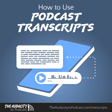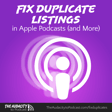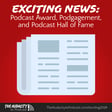Become a Creator today!Start creating today - Share your story with the world!
Start for free
00:00:00
00:00:01

How to use Chains in Audacity to save time – TAP095
Learn how to simplify repetitive tasks editing audio by making custom Chains in Audacity. A Chain in Audacity is a script that performs a series of tasks on tracks or files. You can save a lot of time performing repetitive tasks with Chains. Chains also work great for remembering effect settings that can't be saved (like for Chris's Dynamic Compressor).
Watch the video!
How to add own chains
- Go to File menu > Edit Chains.
- Click “Add,” enter a name, and click “OK”
- Insert commands by clicking “Insert” below the commands list.
- Double-click a command to show its name in the top window.
- If you want to edit the command's/effect's settings, click “Edit Parameters” and set everything as you normally would with the effect.
- Click “OK.”
- Repeat steps 3 through 6 as necessary to include your desired commands or effects.
- Chang the order of the commands with the “Move Up” and “Move Down” buttons.
- When you're finished, click “OK.”
How to apply chains
- Select the audio you want to modify. This can be a small selection, an entire track, or a selection across multiple tracks.
- Go to the File menu > Apply Chain.
- Click the Chain you want to apply to your selected audio.
- Click “Apply to Current Project.”
How to create a keyboard shortcut
If jumping through menus is too much, make a keyboard shortcut that will be more convenient.
- Go into the Audacity Preferences (On Windows, Edit menu > Preferences; on OS X, Audacity menu > Preferences).
- Click “Keyboard” in the list on the left.
- With the “All” category selected, scroll down to “Apply Chain” (about a single screen down).
- Click in the blank space below the list.
- Enter your desired keyboard shortcut and click Set. Audacity will warn you if there's a conflict with another command.
- Click “OK” when you're finished.
Some notes about Chains
- Chains do not currently support export as AIFF, Other uncompressed files or any formats supported by FFmpeg.
- You cannot set export format options or export sample rate in the Chain. If you need to spe