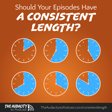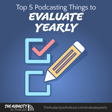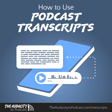5 WordPress plugins for faster blogging and podcasting – TAP134
Speed up your blogging and podcasting workflow with these five great WordPress plugins. They'll reduce your steps, optimize your site, and save lots of time.
1. Resize Images Before Upload
Digital cameras, smartphones, and images you get from the Internet (I hope legally) can easily be too big for practical use online. WordPress has a built-in tool to resize images to small (thumbnail), medium, and large images (some WordThemes or plugins will add more sizes). But WordPress still keeps the full-size file as you upload it.
When your images are big, they can hog space on your server, bloat backups, and cause problems if you ever want to embed or link to a larger version of your image.
Resize Images Before Upload does just what it is titled. Using HTML5 browsers, this will resize an image inside your desktop browser before the image even goes into the WordPress media library.
No more need for image-editors, apps, or third-party websites to resize the image for you. Now you can drag nearly any image size into WordPress and it will automatically resize it according to the “large” dimensions under Settings > Media.
Or paste and adjust the following code into your WordPress's wp-config.php file.
define( 'RIBU_RESIZE_WIDTH', 1000 ); //1000 px wide define( 'RIBU_RESIZE_HEIGHT', 900 ); //900 px highUPDATE: The plugin developers have added the resize width and height options to Settings > Media with version 1.8, so you no longer have to update your wp-config.php file!
Also consider adding WP Smush.it to further optimize your new images as well as images you already uploaded.
2. Grab & Save
When you find an image on the web that you're allowed to use, you have two choices for using that image in your post.
- Insert the image from URL. This will link to the image as hosted somewhere else. These links can easily break and you will only use the image at the size you're linking to.
- Download and re-upload the image. This will make WordPress process the image so you get the different sizes and the image will be hosted by your website. But this involves a lot more steps.
Grab & Save will accept an image URL, allow you to rename the file (wonderful for SEO), and then it downloads and processes the image right into WordPress's media library, saving you several steps!
3. Shortcode Exec PHP
This may sound like an intimidating plugin name, but it's actually simple.
Instead of pasting the same closing text, or bit of code with every sin